Instruction – helper how to work with the site?
Instruction – helper how to work with the site
Main topics
- WEBSITE STRUCTURE
- REGISTRATION ON THE WEBSITE AND WHY IT IS NEEDED
- HOW TO GET ACCESS TO THE CHARGED MATERIALS
- ACCESS PAYMENT
Website structure
On our website, there are two main sections:
1. General information about the resource
This is the full material that introduces our Manual, creative team and gives you the opportunity for a feedback. In the section Feedback, you can send us your question or request the necessary information on how to use the website, manuals or for any other question.
2. Manual Section
This section contains teaching materials for trainings (trainings’ descriptions, images and videos for each exercise, booklets, as well as additional information about the consultants of the Project).
This section is charged. That is why to get the access to the materials, at first, you need to PURCHASE the access to the trainings and methodological materials.
After the payment is successfully completed, you will be able to OPEN the purchased material. Instead of the box with the price and the button "Add to cart", you will see the button "Open". By clicking on this button, you will be transferred to the page with the purchased materials.
If after purchasing the access to the section, you still see the button "Add to cart" and the price then refresh the page. If it doesn’t help, send us a message using the Feedback section.
Later on, for the access to the purchased materials, you will need to log in on the website using your user name (login and password will be given in the email after the first purchase or after your registration on the website), for this, go to My account. If you are not logged in, you will be shown a template to type your user name and a password, or else your personal account will be opened which will mean that you are logged in and all the purchased materials will be available to you at the same place where the button "Add to cart" was. You will see the button "Open". By clicking on it, you will go to the page with the material.
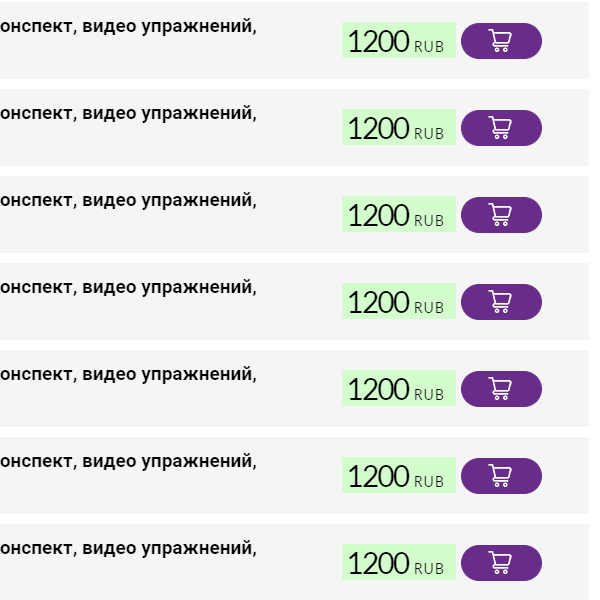
NOT PURCHASED
You can see the price and ‘Add to cart’ button
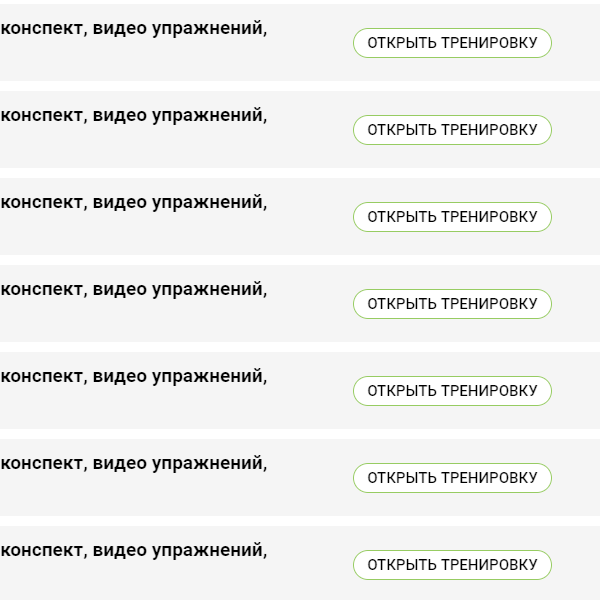
PURCHASED
Instead of the price and ‘Add to cart’ button, you can see the ‘Open’ button
Registration on the website
There are two ways to register on the website:
1. Automatic registration at the first purchase
If you are not registered on our website, and make your first purchase, then you will need to enter your Name (how we can address to you), your e-mail (it will be your login) and your phone number.
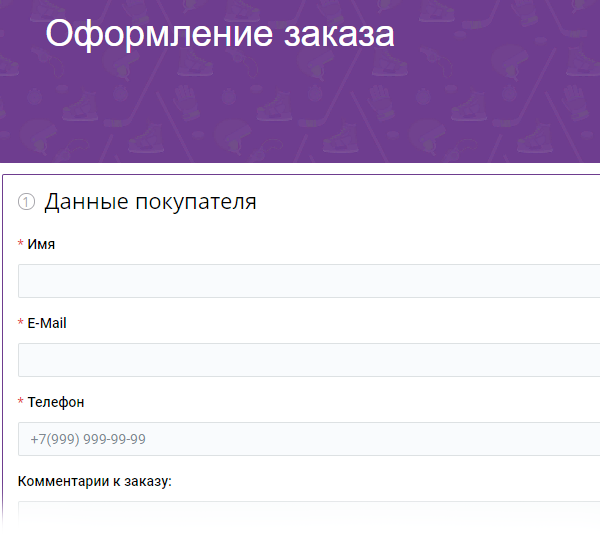
After you make an order, the user will be created automatically.
You will receive an e-mail where you can find you registration data to enter the website.
In the e-mail, you will receive you login (same as your e-mail), password which will be installed automatically for you (nobody else will be able to get to know it or give it to you because the passwords are stored on a server in encrypted form and even we ourselves cannot check it to tell you your password).
We ask you to save the e-mail and mark it to always have access to your login and password.
You can change the password that has been created automatically to any other in your Personal Account, in the section Personal data.
In case you forgot you password or lost the email with your password, you can always reset it using this link, or in your Personal account, go to the link Forgot your password?
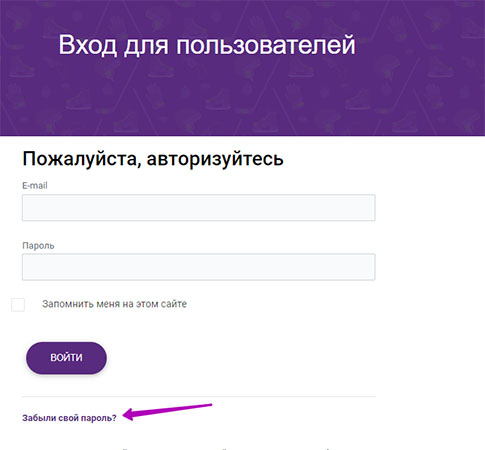
2. Self-registration on the website
If you like you can register on the website yourself by going by the link My account, and clicking the button Register
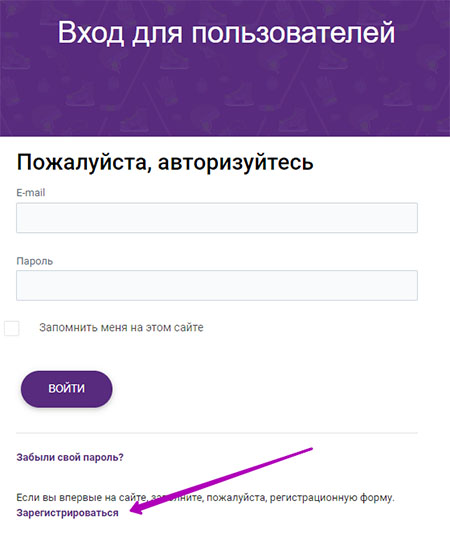
On the opened page you will need to fill in the indicated fields:
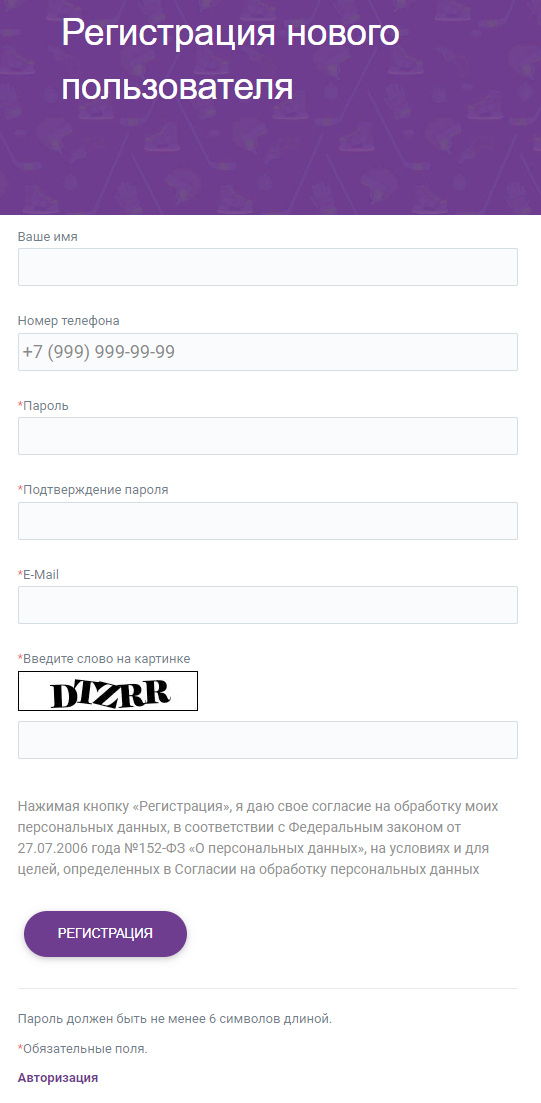
Your name - how we can address to you in the future communication.
Phone number - without the country code, only the phone number.
Password - in this space you create your own password that you would like to use in the future.
The length of your password must contain at least six symbols.
Password confirmation - type in the password that you have created in the previous space ‘Password’ (it is important to make sure that it was not any typo). Your Password and Password confirmation must be identical in the register (capital letters and lower case letters), in letters and symbols.
E-Mail - the e-mail will be your LOGIN.
Then, you will need to enter a word that you can see in the picture in the next field (the register of the letters does not matter, you can use low case letters). It is necessary to be protected from registrations of bots and spam.
In case you have made any error, on the top of the registration form there will be an error message and information on what you need to correct.
After registration you will receive an e-mail with the following data to enter the website:
- Your login (e-mail address);
- The password you have created at registration.
If you cannot find an e-mail from us (info@iihac.com), check the spam folder. If you have found our letters there, mark them as NOT SPAM (it can look different on different email services, for example, it can be a ‘thumb up’ icon).
How to get access to the charged materials
All the original materials will be available to you only after the payment.
The procedure of payment is very simple, it consists of several easy steps:
First of all, you add to cart the materials you would like to be available to you. Then, after clicking on the button with the icon of a shopping cart ‘Add to cart’, the button will change its color and an icon – it indicates that this material is now in your shopping cart.
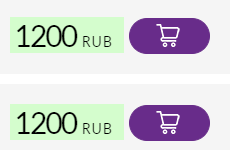
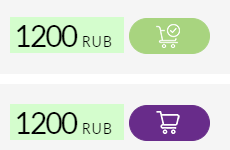
If you click on the green button with the shopping cart icon you will be transferred to the page of the Cart where the list of chosen materials will be shown:
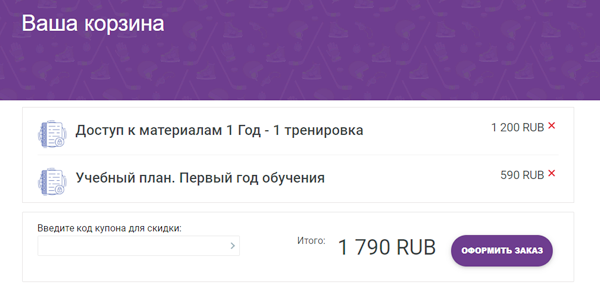
If you have a promo code for a discount, you can enter it into the field for a promo code and click on any empty space on the current webpage or take any other action, then the price will be changed in accordance with the amount of the discount.
Here you can delete all the extra materials that were possibly added by accident or for the future purchase – to do it, press X button located next to the price of the material.
If the list of the materials is correct, you can start the process of making your order by clicking on the button ‘MAKE AN ORDER’.
Next, you will need to fill in all the mandatory fields. If you had registered on the website before and had logged in using your Personal account, the purchaser’s data would be filled in automatically.
If you had not registered, you would need to fill in the section Purchaser’s data:
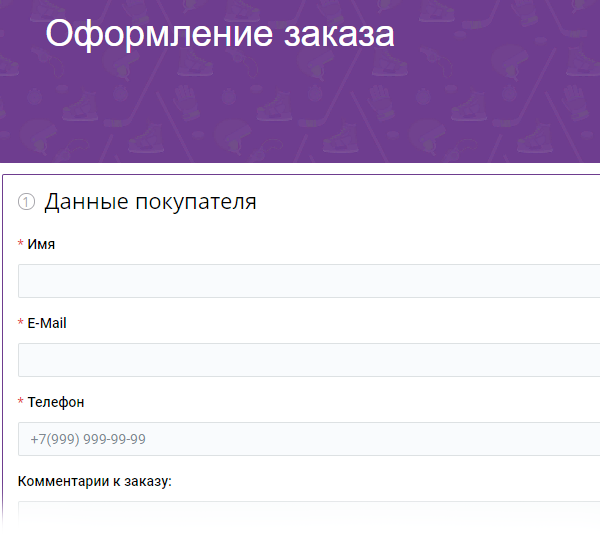
Enter your Name, E-mail (your e-mail will be your login) and phone number (without the country code).
Here you can enter a promo code if you have it in the field ‘Use a coupon’. The total price for the order will be changed in accordance with the amount of discount.
By clicking on the button ‘Make an order’ you will be transferred to the page of payment:
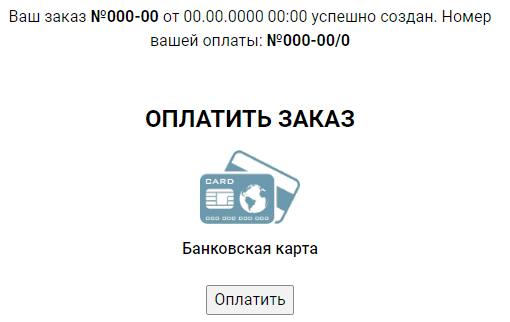
Press the button Pay, to start payment. The payment is processed on a protected page of a bank payment system.
We do not save any payment information and cannot see it, that’s is why if the payment has failed, check the balance of the bank card you are using. If there is enough sum on your card, you enter the correct data, online payment are available for your card (if you have bought anything on the internet using this card, then the online payment is available) - Send us a message, and we will try to solve the issue.
On the payment page you will need to enter your card number, expire date and the code from the back of the card (three figures, CVC code), you e-mail address to send an electronic receipt to, and click on the button Pay:
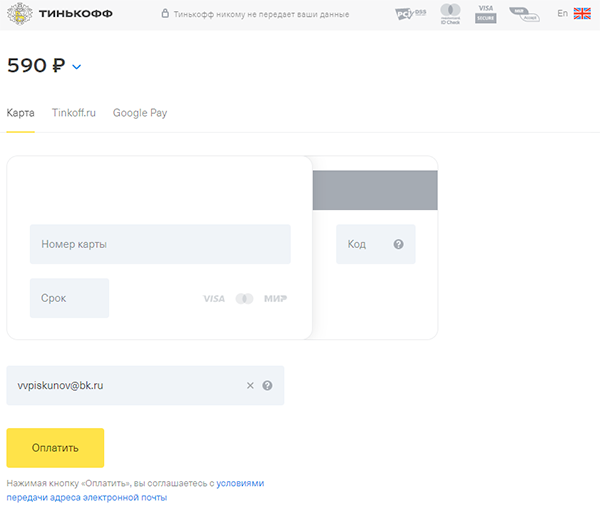
After the payment was successfully completed, you will be able to OPEN the materials you have purchased. Instead of the box with the price and the button ‘Add to cart’ you will see the button ‘OPEN’. By clicking on it, you will go to the page with the purchased material.
If after purchasing the access to the section you still have the button ‘Add to cart’ and the price, refresh the page. If it doesn’t make any difference, send us a message through the Feedback section.
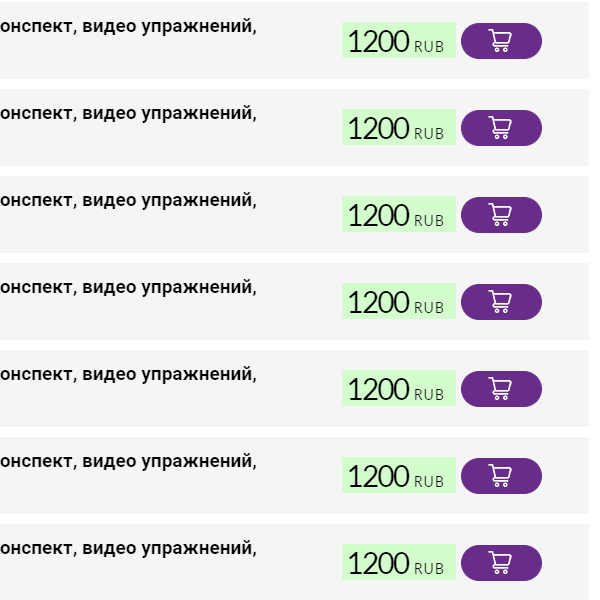
NOT PURCHASED
You can see the price and ‘Add to cart’ button
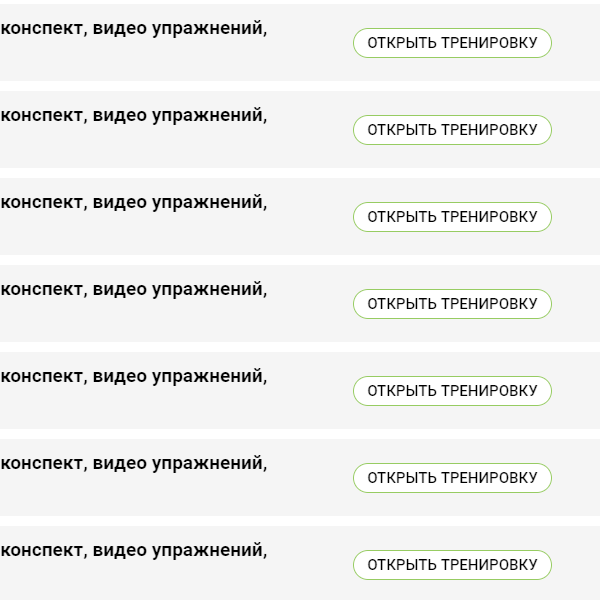
PURCHASED
Instead of the price and ‘Add to cart’ button, you can see the ‘Open’ button
This section will be completed with new information as new questions on how to use the website arise.
We will inform you about all the updates by an e-mail distribution.